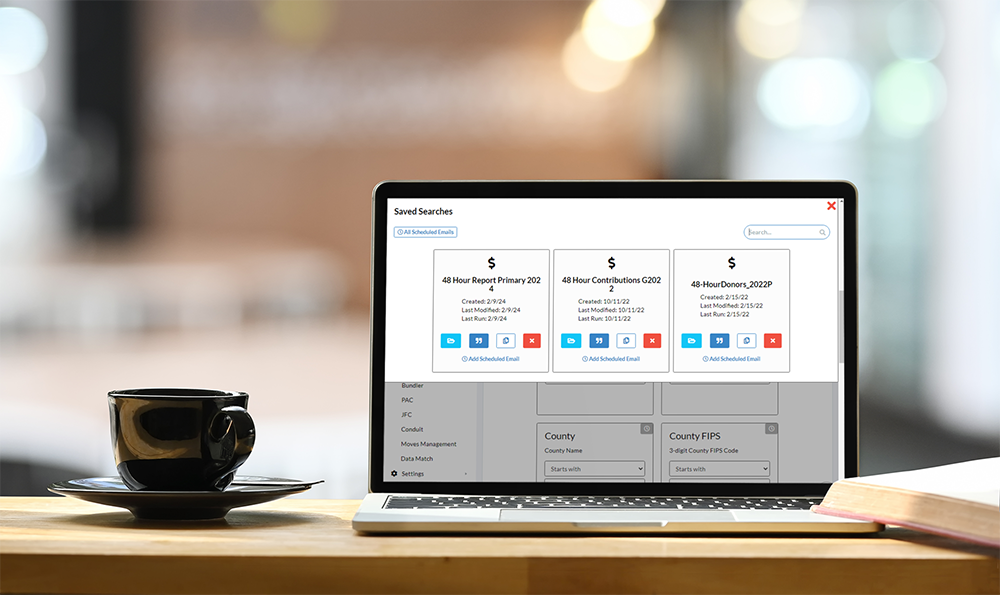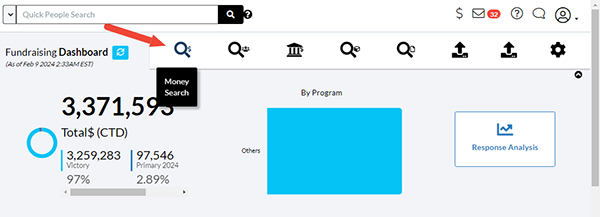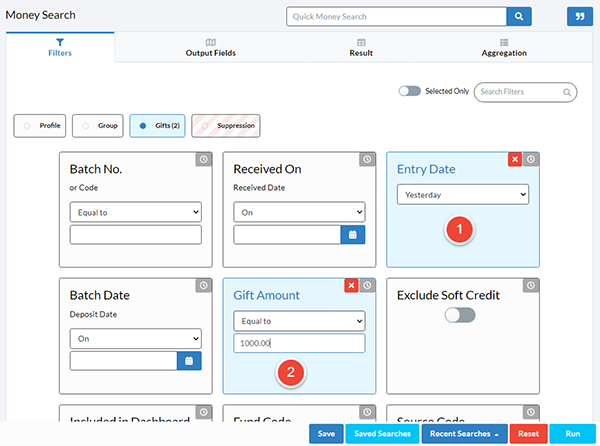How to Use Email Scheduler to Track 48-Hour Contributions
With Election Day only a few weeks away, it’s time to start thinking about filing 48-Hour Notices. These must be filed for donations over $1,000 between 20 days and 48 hours before a primary or general election. Crimson’s Email Scheduler can alert you via a daily email when new reportable donations are entered into Crimson.
Read below how to set up a custom search and then schedule a regular email to receive notice of these donations in your inbox.
How to Set up the Money Search to Find Donations That May Require a 48-Hour Notice
1. From the Fundraising Dashboard, click on the Money Search icon in the top navigation.
2. Under the Gifts Filter Group, set up the following filters:
On the Entry Date filter, and click on “Yesterday,” in the drop-down menu.
On the “Gift Amount,” filter, click on “Greater than/Equal to” in the drop-down menu and enter “1000.00.”
3. Set your preferred Output Fields.
4. Click on the blue Run button to see current results.
5. Click the blue Save button to save your search criteria.
6. Name the saved search and click Save again.
7. Click on the Saved Search button. Your search should appear.
8. Click on Add Scheduled Email.
9. Enter the start date and time you want the emails to begin. Then select “Day” in the “Runs Every” drop-down menu.
10. Click Save when done.
Note: Once started, this search will automatically run every day and flag donations over $1,000 that may need 48-Hour Notices. You’ll want to disable this scheduled email after the reporting window has passed.
For additional help in setting up this scheduled report, please contact the Crimson Support Team.