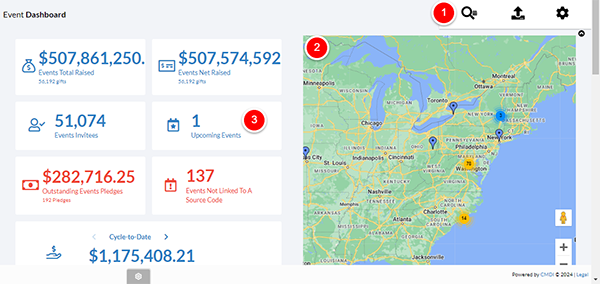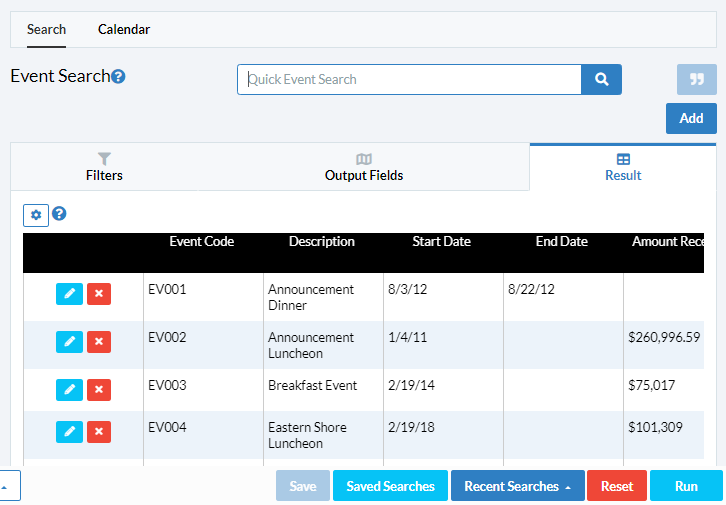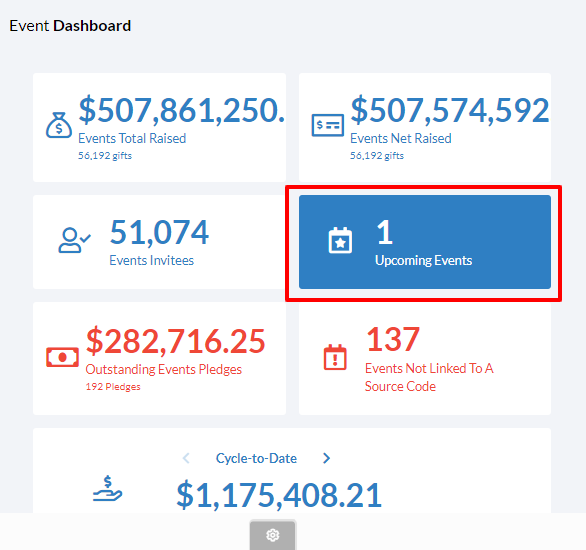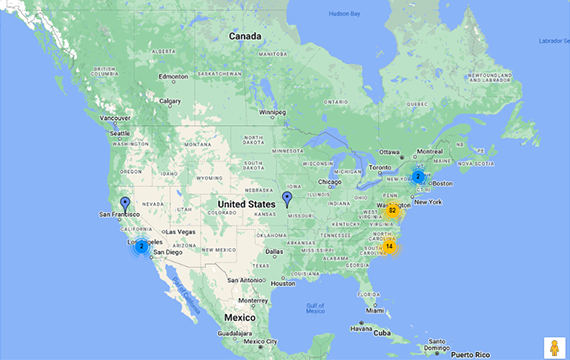Crimson Feature of the Month: Map It
There are two distinct Map It features in Crimson. Both utilize Google Maps and help you visualize addresses in your database. The Event dashboard has a Map It feature that displays all your upcoming events. The People Search Map It tools displays where all your donors are on a map and quickly see a distribution of the locations of your data.
How to Use Events Map It
The Events Map It feature displays the record events on a map, allowing you to visualize your events across the country. Use this tool to get a quick snapshot of where your major areas of presence are and review what areas may need more attention. There are three ways to access this tool from the Event Dashboard.
Option 1: Event Search
1. Open the Event dashboard.
2. Click on the Event Search icon in the Quick Nav.
2. A listing of all events in your database will be displayed. Use the Filters tab to search based on codes, date, location, and/or contact information.
3. When finished narrowing down your results, click on the blue button with lines and select Map It.
4. A Google Map of your results will display.
5. You can also go back to the search results and scroll to the top. If you toggle to Calendar, a month-long view of all the events you have will appear.
Option 2: Google Map
With the Google Map you can zoom in to find individual events on the map by clicking on the yellow or blue clusters.
2. When you click on the individual event, details will pop up. You can click on the white box to open the Event listing.
Option 3: Events Card
If you click on the Events Card on the Event Dashboard, you’ll be taken to the Events Search listing that was described in Option 1.
How to use People Search Map It
With the People Search Map It feature you can easily display the locations of your donors and prospects on a map, gather insights on all database records, see a snapshot of major areas of your campaign’s presence, and discover what areas need additional cultivation.
1. From the Home dash, click open the People Search in the Quick Nav or open the People dashboard.
2. Enter your search criteria and click the Run button.
3. Your search results will appear.
4. To generate a map, click on the Map It button on the bottom left-hand side.
5. Your map will open in a new window with the first 500 results displayed.
Use these tips to maximize the Map It People Search feature:
1. Zoom into any area of the map for greater detail. This helps when many place markers are clustered around a geographic location.
2. Click on the blue place markers to see an overview of data about each person including name, contact information, last gift, and last gift date.
3. Click on the donor’s name to open their Full Profile in a new window.